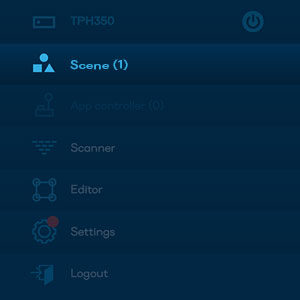
Lumiverse enables public users to interact with the projection with the use of their devices. You can switch this feature on in Project Settings. Go to Projects, open the Project Sub-Menu (three dots),
![]()
hit Settings Icon.
![]()
Switch Public Interaction Mode to ON state. This will enable Public Interaction for this Project.
Prepare the Project for Public Interaction
Make sure that Project you work with has Public Interaction enabled. Navigate to Editor, go to Add Object (+)
![]()
and Navigate to Apps Tab. Select Tools and add Public QR and Public URL to your Project.
![]()
Add an app for Public Interaction
Public interaction is compatible with some of the Lumiverse apps (Giphy, YouTube, Tetris, Tanks, Paint 2, Chat, Playlist, Twitter, Colour). Navigate to Editor and hit Add Object (+), navigate to Apps </> Tab and add Paint 2 app to the Project.
Note: The Public Interface is available for you to test in Lumiverse UI/App Controller once the app is placed in Editor and the Project is Active and Lumiverse ON
Now, everyone, who scans the QR code or types the web address into a browser can access the Paint 2 App Controller. You can create simple interactions with people like this.