You may connect multiple projectors to play video in perfect time sync. This is used for multi-projector installations, where several projectors are supposed to play connected media content in a seamless manner.
There are two different Video Frame Synchronization Tools available in Lumiverse. The first one, the Network Timeline Sync, uses a LAN connection between projectors to broadcast video frame synchronization data from the Main Projector to all Secondary Projectors. The Network Timeline Sync method is more precise than the alternative Clock Timeline Sync. The Clock Timeline Sync is less precise, however, it comes with the advantage of no need for a LAN cable connection between the projectors, therefore might be better for some applications.
How to set up the hardware for Video Frame Synchronization
If you have 2 projectors and both are connected to the internet via GSM Mobile Network / SIM card, it is very simple, just connect the 2 projectors with a direct LAN cable (RJ45) and that’s it (if outdoors, make sure you use the supplied NEUTRIK IP68 connector covers to preserve waterproofness of the connection):

If you have projectors connected to wired internet or if you have 3+ projectors synchronized, you need the LM3X Video Synchronization Router and connect each projector to this router:
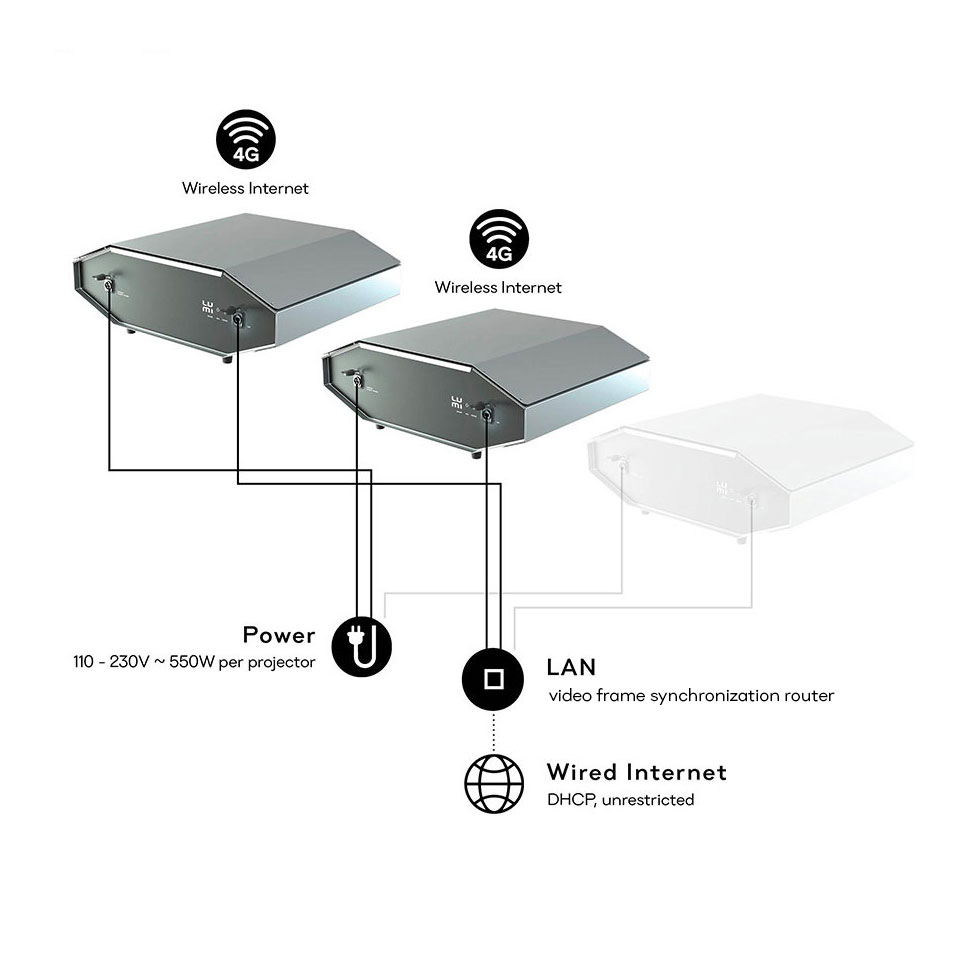
How to activate the Network Timeline Sync
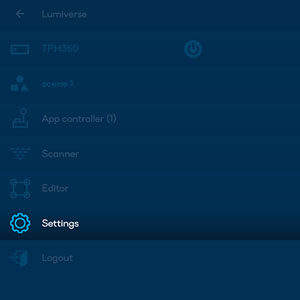
Navigate to devices Lumiverse UI/Settings/Network/Network Timeline Sync and make sure, that one device is set as Main (Master), and the rest of the devices are all set as Secondary (Slave).
When switching the Lumiverse ON, check the Network Timeline Sync checkbox.
With Network Timeline Sync active, your projectors will project media in perfect time synchronization.
Note: If you experience trouble with the misaligned start of the show, make sure all projectors in the Network Timeline Sync Group have the same Preloader Setting. Check Lumiverse UI/Settings/Advanced/Preloader Time and make sure all projectors have the same settings. Also, check Project Settings and make sure all Projects have the same Preload setting.