
Lumiverse™ UI
You can access your Lumiverse™( LAZR 4G™ , 20K™, Typhoon6000™, T2™, T2SX™, T2SU™, T4™, LumiBOX1.™) device settings via the Lumiverse™ UI interface. We recommend using the Chrome browser to access the interface. Open my.lumiverse.com and use the credentials provided in the printed manual supplied with the product. If credentials are lost, contact support@LM3X.com
Internet Access
The Lumiverse™ device needs unrestricted internet access to communicate with the Lumiverse™ servers. This connectivity is required permanently, for the whole time of the installation, to enable the projectors to sync with the servers. The internet may be provided via two channels – either with Ethernet/LAN cable (unrestricted DHCP network) or via mobile data SIM card wireless. Using both LAN and data SIM card internet combo improves the system’s reliability. If multiple projectors are supposed to play the synchronized video (edge-blending), there can be a LAN network installed for the multiple projectors to synchronize video timing over the LAN network (more info about video synchronization). Two units can be linked directly with the LAN cable. For 3+ units an original LM3X Video Frame Synchronization router is required in the network to enable proper video synchronization function. Use supplied NEUTIRK LAN connector IP68 shields to make the cable connections waterproof. Update: The newest LAZR 4G™ and 20K™ units are equipped with wireless video synchronization, and an Ethernet link is not required to sync video frames. Just install data SIM cards on each projector, and you will get full functionality. See the pictures below for two units and three+ unit wired ethernet configuration schemes:

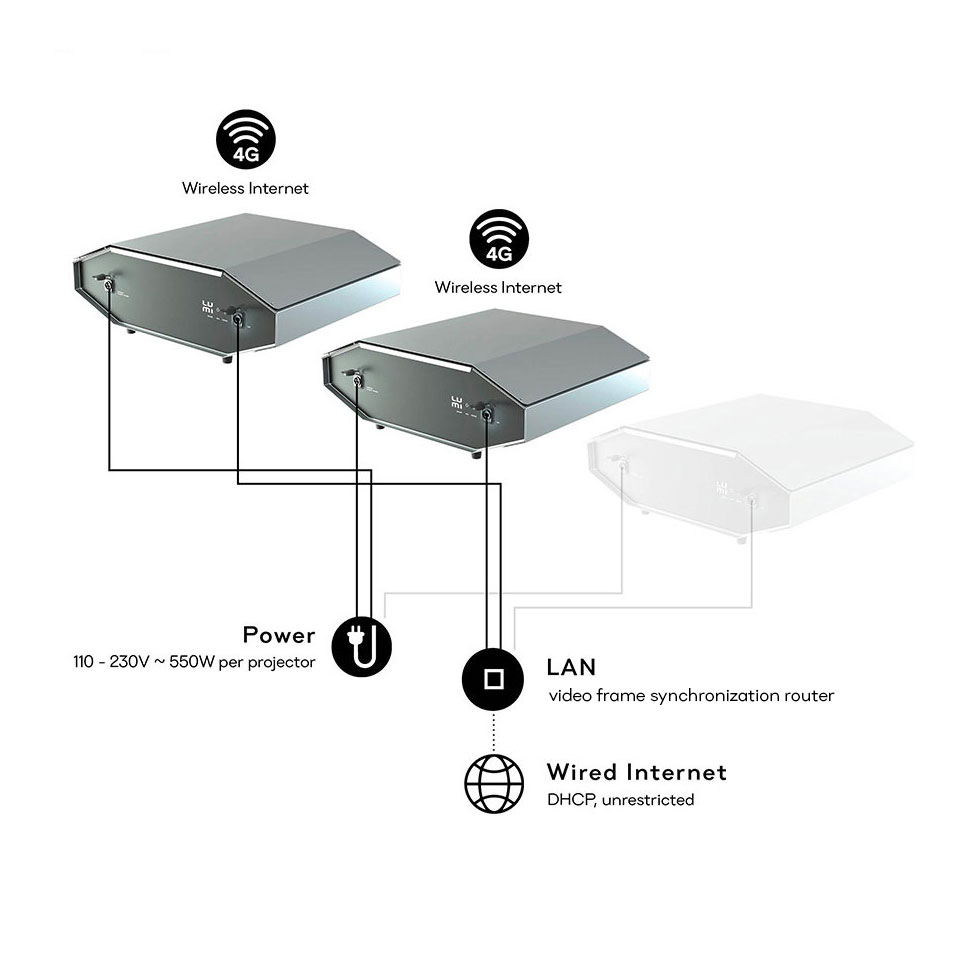
Ethernet/LAN
For LAN cable, simply plug in the RJ-45 connector into the LAN connector. (if outdoors, always use the Neutrik RJ45 IP65 connector shield, supplied with the product in a plastic bag, search: NEUTRIK NE8MX6-B) and wait for the ‘LUMI’ logo (online indication) to shine. If the device can’t connect, check network settings and firewall settings or contact the network administrator and provide him/her information about ports, used by the LAZR 4G™ device. You can find the list of ports your device uses in the Lumiverse™ UI under the Settings/Network/Ports tab. Please check that all ports are opened in the network firewall for the LAZR 4G™ device.
SIM card installation
Purchase a data sim card at your local GSM/mobile internet provider. Ask your local GSM mobile network provider for the APN code or find it on one of the following websites:
https://mobilebroadbandprovider.info/
Make sure the SIM card has the PIN password disabled. (How to disable PIN password: Insert the SIM card into a regular phone and disable the SIM PIN lock in the phone menu.) Plug the SIM card into the LAZR4G sim card slot. Connect the Lumiverse™ device to the Internet via LAN cable as this is necessary for proper SIM card configuration completion (once the SIM card configuration is completed, you will be able to use the device anywhere within the GSM mobile network signal range). Once the SIM card is plugged in and Internet LAN is plugged in, switch the Lumiverse™ device on and wait for it to connect to the Lumiverse™ server (‘LUMI’ LED shines). In Lumiverse™ UI, navigate to Settings/Network/4G-LTE SIM. Fill in your GSM APN code and hit Save. Note: It may take several minutes after LAN is disconnected for the LAZR 4G™ device to connect back online via the mobile network. The mobile network signal is better outdoors.
Time zone settings
The Lumiverse™ device uses an internal clock for the Autoplay Scheduler. Make sure the internal clock is set to the correct time zone. Open Lumiverse UI and navigate to Settings/Advanced/Internal Clock, select a desired time zone and click Save.