You can easily weld scans from all projectors in the group into a single pixelmap. In order for this functionality to work, each device in the Group must have the Scanner Result sent to the Editor background and all projectors in the group must be switched on (Lumiverse state ON). This functionality requires Image Blending (previous chapter) well set.
How to get the Multiscan pixelmap?
Use Group Control to switch the Group Lumiverse to ON state. Open any device’s Editor, select the Object, hit Edit Object, navigate to Filters Tab, open the sub-menu of the Multicanvas Filter, and hit Edit. In Multicanvas Filter, hit the Download Multiscan button. Wait for the process to succeed, might take about 15 seconds while the Multiscan is being processed for you. When finished processing, click the button again. A new tab will open with the Multiscan ready. You may use the Multiscan as a background in your After Effects (or similar animation app) for video-mapping video production.
2 projectors edge-blending solution example
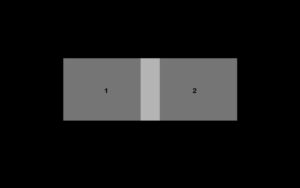

Multiscan output

Media uploaded to the system

Final video 2 projectors merged image
