The Playlist Object might be used to play several videos or pictures in a queue / playlist manner. Also, the playlist tool can be used to cut and weld video parts. The Playlist Object works with Video and Images. (doesn’t support Apps </>)
How to use the Playlist
Open Lumiverse UI/Editor, click Add Object
![]()
and navigate to Apps </> Tab /Tools and select Playlist.
![]()
A new empty object with a little playlist icon will appear in Editor. Select the Playlist Object, and click Edit Object.
![]()
Now, you see the complete Playlist Control. You can add items from your Media Library and organize your playlist. You can also trim the video with the Playlist.
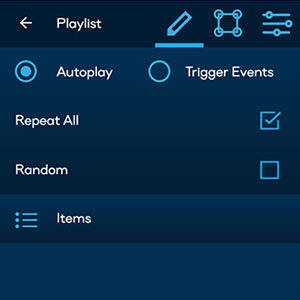
Note: The Lumiverse Player plays all videos in a repeat-all loop by default. You may un-check the Repeat All function checkbox to only play the set once.
How to turn an existing object into a playlist? In Editor, select the object, click the Edit pencil icon, and in the Editor Tab search for the Convert to Playlist button.
Advanced: There’s a possibility to add controls to the playlist such as “next-prev” commands or “select video to play” commands. Access to this functionality may also be granted to public users, as described in Chapter 14 – Public Interaction Mode. To add these controls to the playlist object, select the Playlist Object in the Editor, click edit, navigate to the Filters tab and add the Playlist Control into the stack.